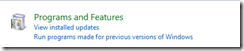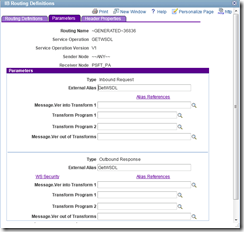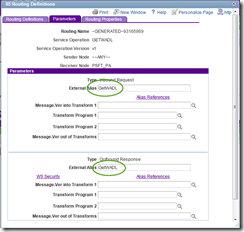Update : After applying the Latest Cumulative Security Update KB3032359 - MS15-018: Cumulative security update for Internet Explorer: March 10, 2015 Save As is working fine again. Also this resolves IE9 Freak Vulnerability as well.
If you have applied the update KB3008923 , you may not be able to open any Microsoft office document (doc, docx, xls, xlsx, ppt, pptx) etc. Also If you try to download a software and try to use Save As option from the toolbar, it does not work. If you right click on a link and Select Save Target As that also does not work.
This issue is not mentioned on the Microsoft site http://support.microsoft.com/kb/3008923
Though they recommend manually applying update KB3025945 (
http://support.microsoft.com/kb/3025945) to resolve IE9 Crash issue, it does not fix the issue.
To resolve the issue, I have to uninstall both KB3025945 and KB3008923 and once I did that everything started working normally. I would advise not to install this update till Microsoft come up with a replacement fix using windows update.
This will impact PeopleSoft Excel Query download functionality any word document download.
To uninstall the update, go to Control Panel and Search for “Installed updates” and Select View Installed Updates under Programs and Features
In the Search dialog at the top right type KB3025945 first and then KB3008923 and select uninstall after right clicking on the selected update. You will need to restart the machine after each update is uninstalled.